Get help
 Purchase
Purchase
 CAPY: Choice Eliminator, Form Limiter & Limit
CAPY: Choice Eliminator, Form Limiter & Limit

 LIMIT IT: Form Limiter, Choice Eliminator, QR Code
LIMIT IT: Form Limiter, Choice Eliminator, QR Code
 Choice Eliminator X: Choice Limit & Form Limiter
Choice Eliminator X: Choice Limit & Form Limiter
 CLOSY: Response Limit, Form Limiter & FormLimiter
CLOSY: Response Limit, Form Limiter & FormLimiter
 FORM PAL
FORM PAL
 Start and Stop Form
Start and Stop Form
 SEAL: Send Certificates, Mail Merge & SMS Reminder
SEAL: Send Certificates, Mail Merge & SMS Reminder
 SCRABY scrape Yahoo Finance, Amazon, Crypto, Stock
SCRABY scrape Yahoo Finance, Amazon, Crypto, Stock
 Gantt Chart & Project Management by GANTTophant
Gantt Chart & Project Management by GANTTophant
 Bulk Invoices
Bulk Invoices
 Add Sheets
Add Sheets
 Accessibility Owl
Accessibility Owl
 Coda and Sheetes
Coda and Sheetes
 YAA: Calendar Templates
YAA: Calendar Templates

 MARIO: Notion Sync & Negative Marking
MARIO: Notion Sync & Negative Marking
 Gantt Chart by GANTTophant Reloaded
Gantt Chart by GANTTophant Reloaded
 Invoice Generator
Invoice Generator

 BLAZ
BLAZ
 Add Slides
Add Slides
 Purchase
Purchase
FREQUENT QUESTION: How can I cancel my subscription / request a refund?
What exactly is your request?
1) Cancel subscription:
This means: no more future payments, all PRO features can be used until the license expires
You can cancel your subscription here.
2) Cancel subscription + request refund:
This means: no more future payments, all PRO features can not be used anymore and money back
Please contact us via the following form:
Contact form - Cancel and refund:
We usually respond within 24 hours from Monday to Friday.
Rest assured, we will get back to you. 🫶
FREQUENT QUESTION: A PRO license was purchased, but is not automatically activated?
Please examine the following frequent causes:
1) License user scope
All licenses have a user scope, buying one license will not apply it to all users within the domain.
2) Different email addresses
Maybe a different email address was used for the purchase than for working with the addon.
The email address the license is bound to can be changed here.
3) Corresponding add-on
We have several addons with similar names, so please ensure you install and use the exact addon for which the license was purchased.
FREQUENT QUESTION: How can I transfer my PRO license to another email address?
This can be done via the following link.
Which scope (user, domain) does a PRO license have?
All licenses which can be bought through the checkout have a user scope. As an example: if a license is bought for "[email protected]", the PRO features will only be available for this single user.
Are there bulk discounts available?
If more than 5 licenses are purchased at once, discounts are granted. Please contact us via the contact form.
Is there a special pricing available for NGOs, NPOs or charitable institutions?
Yes, please contact us via the contact form.
Why does the amount on the invoice differ from the actual charged amount?
This happens when your bank or credit card has charged additional costs on top from you. Please contact these organisations for more details.
What is the pricing of a specific addon?
You can either have a look at the addon's detail page via the ADDONS menu item at the top. Or you can click the "Get PRO" button within the addon, this will direct you to our checkout page which displays the current pricing.
Where can I get an invoice?
1) An invoice was automatically sent to the email address the license was bought for. 2) You can download an invoice on the thank you page. 3) An invoice can be downloaded anytime here.
Why does VAT still appear on the invoice, even though a VAT ID was entered?
The VAT ID will appear on the invoice but will not result in zero-rating if it was not applied correctly during the purchase. After entering a VAT ID, a validation button appears next to the field. This button must be clicked to run the VAT ID through VIES for validation. If the button is not clicked, the VAT ID will still show up on the invoice, but VAT will not be deducted.
 CAPY: Choice Eliminator, Form Limiter & Limit
CAPY: Choice Eliminator, Form Limiter & Limit
FREQUENT QUESTION: Why does the addon not limit choices / limit too early / limit too late?
The recommendations, tests and causes listed up only apply to you as form creator / addon user. It is not about the form users.
Test 1: TRY THIS AT FIRST
Test: Open an incognito window and login via a private GMail address ([email protected]) instead of your work address ([email protected]).
Then create a new form (do not copy an existing one!), add questions, set limits and submit the form yourself until the limit is met.
Possible cause: If this solves the issue the license can be transferred to another email address via the following link.
This is a rare bug out of our control. We have already opened two Google Issue Tracker tickets ticket #1 and ticket #2. Ticket #1: Unfortunately, the developer could not reproduce the issue, and neither can we. Ticket #2: Google has not yet started working on it. If you are facing this bug and are willing to collaborate we are more than happy to open a new Google Issue Tracker ticket and together try to fix it.
Test 2:
Test: Open an incognito window, create a new form (do not copy an existing one!), add questions, set limits and submit the form yourself until the limit is met.
Possible cause: If this solves the issue it means 1) either you are logged in with multiple users in your browser which leads to authentication issues. In this case log out with all users, except one. 2) Or browser extensions are interfering, which are deactivated in incognito mode. In this case investigate which extension is interfering and remove it.
Test 3:
Test: Create a new form (do not copy an existing one!), add a drop-down or checkbox question, set limits and submit the form yourself until the limit is met.
Possible cause: Please use drop-down and checkbox questions, and DO NOT USE multiple choice questions. Google Forms does no "real time validation" for multiple choice questions.
Test 4:
If the tests above were not successful to find the root cause, please try out the methods listed up in: "FREQUENT QUESTION: The addon does not work as intended, which steps can I perform to fix it?".
Especially to only install and use our choice limiting addon (and uninstall others) to avoid interferences is the most important step to try.
How to proceed:
Let's assume you have found the root cause with the help of the above-described tests, but your form has already been sent out to users.
You must take the responses already received into account when setting the limits for the new form. You can then close your existing form and link to the new one.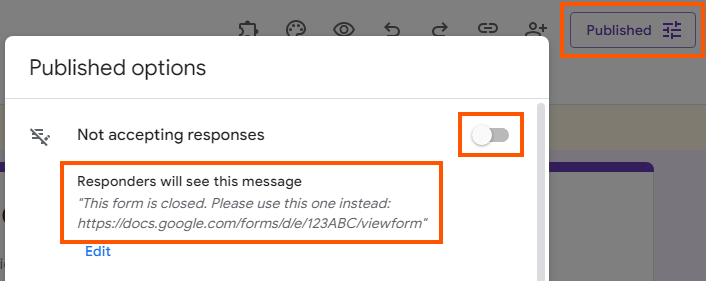
FREQUENT QUESTION: Why are my images attached to the choices gone?
Unfortunately it is currently technically not possible to handle images, therefore only the "text-value" of choices are handled.
FREQUENT QUESTION: Where can I find a license comparison / feature comparison / pricing?
You can find all relevant information here.
FREQUENT QUESTION: The addon does not work as intended, which steps can I perform to fix it?
If the addon does not work as intended, one of the following steps often solve the issue:
1) Only log in with one Google Account at the same time within your browser, see example
Why could this solve the problem? Multi-login is not supported by Google addons, you can read more about it here and here. Just log out with all users, except the one which will be used to work with the addon. Alternatively you can use a different browser or the incognito mode.
2) Try a Gmail account ([email protected]) instead of your work account ([email protected])
Why could this solve the problem? Your Google Workspace admin might have restricted specific features for your company's users.
If this sovles your issue, but your PRO licence is attached to your work email address, you can transfer your licence here.
3) Create a new Google Forms / Sheets / Docs / Slides document and start from scratch
Please make sure to create a new document and avoid copying an existing one.
Why could this solve the problem? Many users install multiple addons to test them. Each addon changes settings or changes the document itself, these changes could interfere with our addons.
4) Use Chrome as your browser
Why could this solve the problem? Google products and services (and therefore also Google addons) work best within the Google Chrome browser.
5) Try the incognito mode
Why could this solve the problem? Many users have installed browser plugins (e.g. ad blocker). These plugins are usually not active within incognito mode. If your plugins are also active within incognito mode, please deactivate them. If the addon works within incognito mode, it means that one of the browser plugins is causing the issue.
6) Update Chrome to the latest version
Why could this solve the problem? Usually Chrome should update itself automatically, nevertheless there are situations in which this process is disturbed. In these cases Chrome shows a red "Update" message in the right top corner. Using the latest version of Chrome guarantees having the latest features and bug fixes.7) Try another Google account
Why could this solve the problem? We do not know more details, but it seemed to have worked for some of our users.
8) Remove and grant permissions again
a) Remove addon permissions at: Manage your Google Account
b) Open the addon and you will be asked again for permissions.
c) Grant permissions and make a trial run with the addon.
Why could this solve the problem? We do not know more details, but it seemed to have worked for some of our users.
9) Clear browser cache and cookies
When using Chrome the following support article describes the needed steps: Clear cache & cookies
Why could this solve the problem? This will force the browser to use the latest addon code.
10) Uninstall and reinstall the addon
Why could this solve the problem? This will force a new and clean addon setup.
11) Use My Drive
Create a copy of your working document, along with all connected and required documents, and move them to the "My Drive" location in Google Drive.
Why could this solve the problem? The folder containing your working document may have experienced permission changes. Shared Drives, in particular, use different permission structures, which could also lead to access issues.
12) Uninstall all other addons
Why could this solve the problem? Other addons might use the same triggers / methods which might lead to interferences.
How does the addon work?
Please watch the following YouTube video to get an introduction to the addon.
Number limit: What does this functionality actually limit?
This functionality limits responses per choice. IT DOES NOT LIMIT responses per question, respones per form or responses per user.
Number limit: What if someone cancels. How can I make another slot available?
The easiest solution is to click the + button next to your choice and thus increase the limit by 1.
Number limit: Are there any limitations?
Please note the following limitations: 1) Images attached to choices can not be handled by the addon 2) When restoring all choices at once or single choices, the "Go to section based on answer" settings are not restored and need to be restored manually 3) It is not recommended to use the setting "Responses > Allow response editing" in conjunction with the addon.
Value limit: What does this functionality actually limit?
This functionality limits responses per question based on a specific rule.
Value limit: Which regex flavor is used for the value limit?
The following JavaScript logic is used to generate the regex pattern: (new RegExp("***your inserted regex value***")).source This means, that "double escaping" needs to be used. For example: If you would like to use the "any digit token" / "d" you need to insert "\d".
Value limit: Are there any limitations?
Please note the following limitations: 1) Images attached to choices can not be handled by the addon 2) When restoring all choices at once or single choices, the "Go to section based on answer" settings are not restored and need to be restored manually 3) It is not recommended to use the setting "Responses > Allow response editing" in conjunction with the addon.
I have copied my form, and the limits are not working anymore?
Limits set by the addon are not copied. You need to set the limits again within the new form.
Which relationsip exists between limit rules?
All limit rules have an OR-relationsip between each other, which means the limit which is met first will be applied.
Can I use the Google Form setting "Responses > Allow response editing"?
It is not recommended to activate this setting when using our addon.
What happens once the license expires?
Once the license expires, the form will continue to function. Additionally, the add-on will continue to apply the limiting settings that have been configured. However, you will not be able to make any changes to these limiting settings.
Only the "Help" menu item does show up?
The fix of this bug is out of our control. Just reload the page and wait 30 - 60 sec, then all menu items will show up.
The error message "drive.google.com refuses to connect" shows up within the sidebar?
The fix of this bug is out of our control. The cause for this error message is that multiple users are logged in within the browser. You can read more about it here and here. Just log out with all users, except the one which will be used to work with the addon. Alternatively you can use a different browser or the incognito mode.
The sidebar is completely blank?
The fix of this bug is out of our control. The cause for this error message is that multiple users are logged in within the browser. You can read more about it here and here. Just log out with all users, except the one which will be used to work with the addon. Alternatively you can use a different browser or the incognito mode.
How can I uninstall the addon?
Visit My Apps, click the "three dots icon" and then "uninstall".

 LIMIT IT: Form Limiter, Choice Eliminator, QR Code
LIMIT IT: Form Limiter, Choice Eliminator, QR Code
FREQUENT QUESTION: Why does the addon not limit choices / limit too early / limit too late?
The recommendations, tests and causes listed up only apply to you as form creator / addon user. It is not about the form users.
Test 1: TRY THIS AT FIRST
Test: Open an incognito window and login via a private GMail address ([email protected]) instead of your work address ([email protected]).
Then create a new form (do not copy an existing one!), add questions, set limits and submit the form yourself until the limit is met.
Possible cause: If this solves the issue the license can be transferred to another email address via the following link.
This is a rare bug out of our control. We have already opened two Google Issue Tracker tickets ticket #1 and ticket #2. Ticket #1: Unfortunately, the developer could not reproduce the issue, and neither can we. Ticket #2: Google has not yet started working on it. If you are facing this bug and are willing to collaborate we are more than happy to open a new Google Issue Tracker ticket and together try to fix it.
Test 2:
Test: Open an incognito window, create a new form (do not copy an existing one!), add questions, set limits and submit the form yourself until the limit is met.
Possible cause: If this solves the issue it means 1) either you are logged in with multiple users in your browser which leads to authentication issues. In this case log out with all users, except one. 2) Or browser extensions are interfering, which are deactivated in incognito mode. In this case investigate which extension is interfering and remove it.
Test 3:
Test: Create a new form (do not copy an existing one!), add a drop-down or checkbox question, set limits and submit the form yourself until the limit is met.
Possible cause: Please use drop-down and checkbox questions, and DO NOT USE multiple choice questions. Google Forms does no "real time validation" for multiple choice questions.
Test 4:
If the tests above were not successful to find the root cause, please try out the methods listed up in: "FREQUENT QUESTION: The addon does not work as intended, which steps can I perform to fix it?".
Especially to only install and use our choice limiting addon (and uninstall others) to avoid interferences is the most important step to try.
How to proceed:
Let's assume you have found the root cause with the help of the above-described tests, but your form has already been sent out to users.
You must take the responses already received into account when setting the limits for the new form. You can then close your existing form and link to the new one.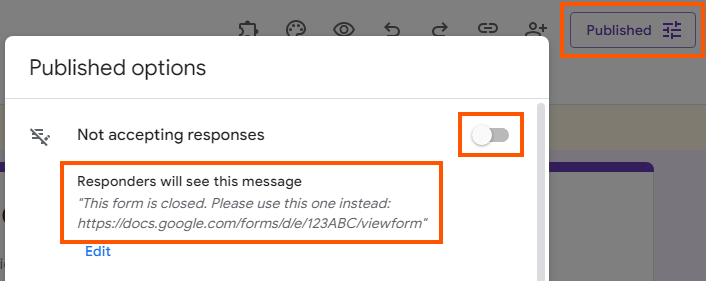
FREQUENT QUESTION: Why are my images attached to the choices gone?
Unfortunately it is currently technically not possible to handle images, therefore only the "text-value" of choices are handled.
FREQUENT QUESTION: Where can I find a license comparison / feature comparison / pricing?
You can find all relevant information here.
FREQUENT QUESTION: The addon does not work as intended, which steps can I perform to fix it?
If the addon does not work as intended, one of the following steps often solve the issue:
1) Only log in with one Google Account at the same time within your browser, see example
Why could this solve the problem? Multi-login is not supported by Google addons, you can read more about it here and here. Just log out with all users, except the one which will be used to work with the addon. Alternatively you can use a different browser or the incognito mode.
2) Try a Gmail account ([email protected]) instead of your work account ([email protected])
Why could this solve the problem? Your Google Workspace admin might have restricted specific features for your company's users.
If this sovles your issue, but your PRO licence is attached to your work email address, you can transfer your licence here.
3) Create a new Google Forms / Sheets / Docs / Slides document and start from scratch
Please make sure to create a new document and avoid copying an existing one.
Why could this solve the problem? Many users install multiple addons to test them. Each addon changes settings or changes the document itself, these changes could interfere with our addons.
4) Use Chrome as your browser
Why could this solve the problem? Google products and services (and therefore also Google addons) work best within the Google Chrome browser.
5) Try the incognito mode
Why could this solve the problem? Many users have installed browser plugins (e.g. ad blocker). These plugins are usually not active within incognito mode. If your plugins are also active within incognito mode, please deactivate them. If the addon works within incognito mode, it means that one of the browser plugins is causing the issue.
6) Update Chrome to the latest version
Why could this solve the problem? Usually Chrome should update itself automatically, nevertheless there are situations in which this process is disturbed. In these cases Chrome shows a red "Update" message in the right top corner. Using the latest version of Chrome guarantees having the latest features and bug fixes.7) Try another Google account
Why could this solve the problem? We do not know more details, but it seemed to have worked for some of our users.
8) Remove and grant permissions again
a) Remove addon permissions at: Manage your Google Account
b) Open the addon and you will be asked again for permissions.
c) Grant permissions and make a trial run with the addon.
Why could this solve the problem? We do not know more details, but it seemed to have worked for some of our users.
9) Clear browser cache and cookies
When using Chrome the following support article describes the needed steps: Clear cache & cookies
Why could this solve the problem? This will force the browser to use the latest addon code.
10) Uninstall and reinstall the addon
Why could this solve the problem? This will force a new and clean addon setup.
11) Use My Drive
Create a copy of your working document, along with all connected and required documents, and move them to the "My Drive" location in Google Drive.
Why could this solve the problem? The folder containing your working document may have experienced permission changes. Shared Drives, in particular, use different permission structures, which could also lead to access issues.
12) Uninstall all other addons
Why could this solve the problem? Other addons might use the same triggers / methods which might lead to interferences.
How does the addon work?
Please watch the following YouTube video to get an introduction to the addon.
Number limit: What does this functionality actually limit?
This functionality limits responses per choice. IT DOES NOT LIMIT responses per question, respones per form or responses per user.
Number limit: What if someone cancels. How can I make another slot available?
The easiest solution is to click the + button next to your choice and thus increase the limit by 1.
Number limit: Are there any limitations?
Please note the following limitations: 1) Images attached to choices can not be handled by the addon 2) When restoring all choices at once or single choices, the "Go to section based on answer" settings are not restored and need to be restored manually 3) It is not recommended to use the setting "Responses > Allow response editing" in conjunction with the addon.
Value limit: What does this functionality actually limit?
This functionality limits responses per question based on a specific rule.
Value limit: Which regex flavor is used for the value limit?
The following JavaScript logic is used to generate the regex pattern: (new RegExp("***your inserted regex value***")).source This means, that "double escaping" needs to be used. For example: If you would like to use the "any digit token" / "d" you need to insert "\d".
Value limit: Are there any limitations?
Please note the following limitations: 1) Images attached to choices can not be handled by the addon 2) When restoring all choices at once or single choices, the "Go to section based on answer" settings are not restored and need to be restored manually 3) It is not recommended to use the setting "Responses > Allow response editing" in conjunction with the addon.
Form limit: What does this functionality actually limit?
This functionality limits responses per form. IT DOES NOT LIMIT responses per choice, respones per question or responses per user.
Form limit: How can I change the message which is shown to users after the form has been closed?
Within Google Forms click on the "Responses" tab. If the form is active, deadctivate the form with the help of the switch button, then an input field called "Message for respondents" will be displayed where the message can be adjusted. Activate the form again if needed.
Form limit: Which time zone is used for the start and end settings?
The addon uses the time zone of your browser resp. operating system.
Form limit: How accurate are the start/stop triggers?
The addon creates the triggers for starting and stopping the form. The execution of these triggers is done by Google and out of control. The actual start/stop time might vary, but will not be before your specified start/stop time.
Form limit: How can I change the message which is shown to users after the form has been closed?
Within Google Forms click on the "Responses" tab. If the form is active, deadctivate the form with the help of the switch button, then an input field called "Message for respondents" will be displayed where the message can be adjusted. Activate the form again if needed.
I have copied my form, and the limits are not working anymore?
Limits set by the addon are not copied. You need to set the limits again within the new form.
Which relationsip exists between limit rules?
All limit rules have an OR-relationsip between each other, which means the limit which is met first will be applied.
Can I use the Google Form setting "Responses > Allow response editing"?
It is not recommended to activate this setting when using our addon.
What happens once the license expires?
Once the license expires, the form will continue to function. Additionally, the add-on will continue to apply the limiting settings that have been configured. However, you will not be able to make any changes to these limiting settings.
Only the "Help" menu item does show up?
The fix of this bug is out of our control. Just reload the page and wait 30 - 60 sec, then all menu items will show up.
The error message "drive.google.com refuses to connect" shows up within the sidebar?
he fix of this bug is out of our control. The cause for this error message is that multiple users are logged in within the browser. You can read more about it here and here. Just log out with all users, except the one which will be used to work with the addon. Alternatively you can use a different browser or the incognito mode.
The sidebar is completely blank?
The fix of this bug is out of our control. The cause for this error message is that multiple users are logged in within the browser. You can read more about it here and here. Just log out with all users, except the one which will be used to work with the addon. Alternatively you can use a different browser or the incognito mode.
How can I uninstall the addon?
Visit My Apps, click the "three dots icon" and then "uninstall".
 Choice Eliminator X: Choice Limit & Form Limiter
Choice Eliminator X: Choice Limit & Form Limiter
FREQUENT QUESTION: Why does the addon not limit choices / limit too early / limit too late?
The recommendations, tests and causes listed up only apply to you as form creator / addon user. It is not about the form users.
Test 1: TRY THIS AT FIRST
Test: Open an incognito window and login via a private GMail address ([email protected]) instead of your work address ([email protected]).
Then create a new form (do not copy an existing one!), add questions, set limits and submit the form yourself until the limit is met.
Possible cause: If this solves the issue the license can be transferred to another email address via the following link.
This is a rare bug out of our control. We have already opened two Google Issue Tracker tickets ticket #1 and ticket #2. Ticket #1: Unfortunately, the developer could not reproduce the issue, and neither can we. Ticket #2: Google has not yet started working on it. If you are facing this bug and are willing to collaborate we are more than happy to open a new Google Issue Tracker ticket and together try to fix it.
Test 2:
Test: Open an incognito window, create a new form (do not copy an existing one!), add questions, set limits and submit the form yourself until the limit is met.
Possible cause: If this solves the issue it means 1) either you are logged in with multiple users in your browser which leads to authentication issues. In this case log out with all users, except one. 2) Or browser extensions are interfering, which are deactivated in incognito mode. In this case investigate which extension is interfering and remove it.
Test 3:
Test: Create a new form (do not copy an existing one!), add a drop-down or checkbox question, set limits and submit the form yourself until the limit is met.
Possible cause: Please use drop-down and checkbox questions, and DO NOT USE multiple choice questions. Google Forms does no "real time validation" for multiple choice questions.
Test 4:
If the tests above were not successful to find the root cause, please try out the methods listed up in: "FREQUENT QUESTION: The addon does not work as intended, which steps can I perform to fix it?".
Especially to only install and use our choice limiting addon (and uninstall others) to avoid interferences is the most important step to try.
How to proceed:
Let's assume you have found the root cause with the help of the above-described tests, but your form has already been sent out to users.
You must take the responses already received into account when setting the limits for the new form. You can then close your existing form and link to the new one.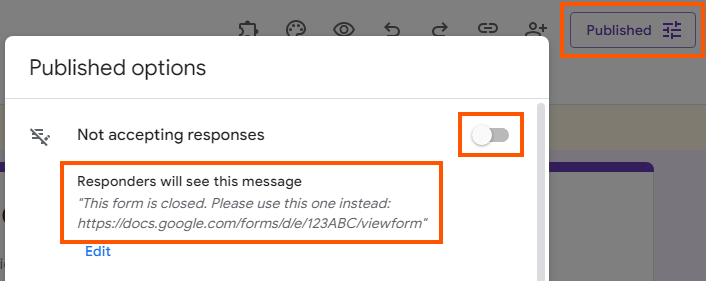
FREQUENT QUESTION: Why are my images attached to the choices gone?
Unfortunately it is currently technically not possible to restore images, therefore only the "text-value" of choices is restored.
FREQUENT QUESTION: Where can I find a license comparison / feature comparison / pricing?
You can find all relevant information here.
FREQUENT QUESTION: The addon does not work as intended, which steps can I perform to fix it?
If the addon does not work as intended, one of the following steps often solve the issue:
1) Only log in with one Google Account at the same time within your browser, see example
Why could this solve the problem? Multi-login is not supported by Google addons, you can read more about it here and here. Just log out with all users, except the one which will be used to work with the addon. Alternatively you can use a different browser or the incognito mode.
2) Try a Gmail account ([email protected]) instead of your work account ([email protected])
Why could this solve the problem? Your Google Workspace admin might have restricted specific features for your company's users.
If this sovles your issue, but your PRO licence is attached to your work email address, you can transfer your licence here.
3) Create a new Google Forms / Sheets / Docs / Slides document and start from scratch
Please make sure to create a new document and avoid copying an existing one.
Why could this solve the problem? Many users install multiple addons to test them. Each addon changes settings or changes the document itself, these changes could interfere with our addons.
4) Use Chrome as your browser
Why could this solve the problem? Google products and services (and therefore also Google addons) work best within the Google Chrome browser.
5) Try the incognito mode
Why could this solve the problem? Many users have installed browser plugins (e.g. ad blocker). These plugins are usually not active within incognito mode. If your plugins are also active within incognito mode, please deactivate them. If the addon works within incognito mode, it means that one of the browser plugins is causing the issue.
6) Update Chrome to the latest version
Why could this solve the problem? Usually Chrome should update itself automatically, nevertheless there are situations in which this process is disturbed. In these cases Chrome shows a red "Update" message in the right top corner. Using the latest version of Chrome guarantees having the latest features and bug fixes.7) Try another Google account
Why could this solve the problem? We do not know more details, but it seemed to have worked for some of our users.
8) Remove and grant permissions again
a) Remove addon permissions at: Manage your Google Account
b) Open the addon and you will be asked again for permissions.
c) Grant permissions and make a trial run with the addon.
Why could this solve the problem? We do not know more details, but it seemed to have worked for some of our users.
9) Clear browser cache and cookies
When using Chrome the following support article describes the needed steps: Clear cache & cookies
Why could this solve the problem? This will force the browser to use the latest addon code.
10) Uninstall and reinstall the addon
Why could this solve the problem? This will force a new and clean addon setup.
11) Use My Drive
Create a copy of your working document, along with all connected and required documents, and move them to the "My Drive" location in Google Drive.
Why could this solve the problem? The folder containing your working document may have experienced permission changes. Shared Drives, in particular, use different permission structures, which could also lead to access issues.
12) Uninstall all other addons
Why could this solve the problem? Other addons might use the same triggers / methods which might lead to interferences.
Number limit: What does this functionality actually limit?
This functionality limits responses per choice. IT DOES NOT LIMIT responses per question, respones per form or responses per user.
Number limit: What if someone cancels. How can I make another slot available?
The easiest solution is to click the + button next to your choice and thus increase the limit by 1.
Number limit: Are there any limitations?
Please note the following limitations: 1) Images attached to choices can not be handled by the addon 2) When restoring all choices at once or single choices, the "Go to section based on answer" settings are not restored and need to be restored manually 3) It is not recommended to use the setting "Responses > Allow response editing" in conjunction with the addon.
Number limit (v2): What does this functionality actually limit?
This functionality limits responses per choice. IT DOES NOT LIMIT responses per question, respones per form or responses per user.
Number limit (v2): Choices are not being limited?
Please make sure to use and share the link provided by the add-on and not the one provided by Google Forms. To do so please click the "Copy link" button within the add-on and share it.
I have copied my form, and the limits are not working anymore?
Limits set by the addon are not copied. You need to set the limits again within the new form.
Which relationsip exists between limit rules?
All limit rules have an OR-relationsip between each other, which means the limit which is met first will be applied.
Can I use the Google Form setting "Responses > Allow response editing"?
It is not recommended to activate this setting when using our addon.
What happens once the license expires?
Once the license expires, the form will continue to function. Additionally, the add-on will continue to apply the limiting settings that have been configured. However, you will not be able to make any changes to these limiting settings.
Only the "Help" menu item does show up?
The fix of this bug is out of our control. Just reload the page and wait 30 - 60 sec, then all menu items will show up.
The error message "drive.google.com refuses to connect" shows up within the sidebar?
The fix of this bug is out of our control. The cause for this error message is that multiple users are logged in within the browser. You can read more about it here and here. Just log out with all users, except the one which will be used to work with the addon. Alternatively you can use a different browser or the incognito mode.
The sidebar is completely blank?
The fix of this bug is out of our control. The cause for this error message is that multiple users are logged in within the browser. You can read more about it here and here. Just log out with all users, except the one which will be used to work with the addon. Alternatively you can use a different browser or the incognito mode.
How can I uninstall the addon?
Visit My Apps, click the "three dots icon" and then "uninstall".
 CLOSY: Response Limit, Form Limiter & FormLimiter
CLOSY: Response Limit, Form Limiter & FormLimiter
FREQUENT QUESTION: How can I change the message which is shown to users after the form has been closed?
Within Google Forms click on the "Responses" tab. If the form is active, deadctivate the form with the help of the switch button, then an input field called "Message for respondents" will be displayed where the message can be adjusted. Activate the form again if needed.
FREQUENT QUESTION: Where can I find a license comparison / feature comparison / pricing?
You can find all relevant information here.
FREQUENT QUESTION: The addon does not work as intended, which steps can I perform to fix it?
If the addon does not work as intended, one of the following steps often solve the issue:
1) Only log in with one Google Account at the same time within your browser, see example
Why could this solve the problem? Multi-login is not supported by Google addons, you can read more about it here and here. Just log out with all users, except the one which will be used to work with the addon. Alternatively you can use a different browser or the incognito mode.
2) Try a Gmail account ([email protected]) instead of your work account ([email protected])
Why could this solve the problem? Your Google Workspace admin might have restricted specific features for your company's users.
If this sovles your issue, but your PRO licence is attached to your work email address, you can transfer your licence here.
3) Create a new Google Forms / Sheets / Docs / Slides document and start from scratch
Please make sure to create a new document and avoid copying an existing one.
Why could this solve the problem? Many users install multiple addons to test them. Each addon changes settings or changes the document itself, these changes could interfere with our addons.
4) Use Chrome as your browser
Why could this solve the problem? Google products and services (and therefore also Google addons) work best within the Google Chrome browser.
5) Try the incognito mode
Why could this solve the problem? Many users have installed browser plugins (e.g. ad blocker). These plugins are usually not active within incognito mode. If your plugins are also active within incognito mode, please deactivate them. If the addon works within incognito mode, it means that one of the browser plugins is causing the issue.
6) Update Chrome to the latest version
Why could this solve the problem? Usually Chrome should update itself automatically, nevertheless there are situations in which this process is disturbed. In these cases Chrome shows a red "Update" message in the right top corner. Using the latest version of Chrome guarantees having the latest features and bug fixes.7) Try another Google account
Why could this solve the problem? We do not know more details, but it seemed to have worked for some of our users.
8) Remove and grant permissions again
a) Remove addon permissions at: Manage your Google Account
b) Open the addon and you will be asked again for permissions.
c) Grant permissions and make a trial run with the addon.
Why could this solve the problem? We do not know more details, but it seemed to have worked for some of our users.
9) Clear browser cache and cookies
When using Chrome the following support article describes the needed steps: Clear cache & cookies
Why could this solve the problem? This will force the browser to use the latest addon code.
10) Uninstall and reinstall the addon
Why could this solve the problem? This will force a new and clean addon setup.
11) Use My Drive
Create a copy of your working document, along with all connected and required documents, and move them to the "My Drive" location in Google Drive.
Why could this solve the problem? The folder containing your working document may have experienced permission changes. Shared Drives, in particular, use different permission structures, which could also lead to access issues.
12) Uninstall all other addons
Why could this solve the problem? Other addons might use the same triggers / methods which might lead to interferences.
Form limit: What does this functionality actually limit?
This functionality limits responses per form. IT DOES NOT LIMIT responses per choice, respones per question or responses per user.
Form limit: How can I change the message which is shown to users after the form has been closed?
Within Google Forms click on the "Responses" tab. If the form is active, deadctivate the form with the help of the switch button, then an input field called "Message for respondents" will be displayed where the message can be adjusted. Activate the form again if needed.
Form limit: Which time zone is used for the start and end settings?
The addon uses the time zone of your browser resp. operating system.
Form limit: How accurate are the start/stop triggers?
The addon creates the triggers for starting and stopping the form. The execution of these triggers is done by Google and out of control. The actual start/stop time might vary, but will not be before your specified start/stop time.
Form limit: How can I change the message which is shown to users after the form has been closed?
Within Google Forms click on the "Responses" tab. If the form is active, deadctivate the form with the help of the switch button, then an input field called "Message for respondents" will be displayed where the message can be adjusted. Activate the form again if needed.
I have copied my form, and the limits are not working anymore?
Limits set by the addon are not copied. You need to set the limits again within the new form.
Which relationsip exists between limit rules?
All limit rules have an OR-relationsip between each other, which means the limit which is met first will be applied.
Can I use the Google Form setting "Responses > Allow response editing"?
It is not recommended to activate this setting when using our addon.
What happens once the license expires?
Once the license expires, the form will continue to function. Additionally, the add-on will continue to apply the limiting settings that have been configured. However, you will not be able to make any changes to these limiting settings.
Only the "Help" menu item does show up?
The fix of this bug is out of our control. Just reload the page and wait 30 - 60 sec, then all menu items will show up.
The error message "drive.google.com refuses to connect" shows up within the sidebar?
The fix of this bug is out of our control. The cause for this error message is that multiple users are logged in within the browser. You can read more about it here and here. Just log out with all users, except the one which will be used to work with the addon. Alternatively you can use a different browser or the incognito mode.
The sidebar is completely blank?
The fix of this bug is out of our control. The cause for this error message is that multiple users are logged in within the browser. You can read more about it here and here. Just log out with all users, except the one which will be used to work with the addon. Alternatively you can use a different browser or the incognito mode.
How can I uninstall the addon?
Visit My Apps, click the "three dots icon" and then "uninstall".
 FORM PAL
FORM PAL
FREQUENT QUESTION: Why does the addon not limit choices / limit too early / limit too late?
The recommendations, tests and causes listed up only apply to you as form creator / addon user. It is not about the form users.
Test 1: TRY THIS AT FIRST
Test: Open an incognito window and login via a private GMail address ([email protected]) instead of your work address ([email protected]).
Then create a new form (do not copy an existing one!), add questions, set limits and submit the form yourself until the limit is met.
Possible cause: If this solves the issue the license can be transferred to another email address via the following link.
This is a rare bug out of our control. We have already opened two Google Issue Tracker tickets ticket #1 and ticket #2. Ticket #1: Unfortunately, the developer could not reproduce the issue, and neither can we. Ticket #2: Google has not yet started working on it. If you are facing this bug and are willing to collaborate we are more than happy to open a new Google Issue Tracker ticket and together try to fix it.
Test 2:
Test: Open an incognito window, create a new form (do not copy an existing one!), add questions, set limits and submit the form yourself until the limit is met.
Possible cause: If this solves the issue it means 1) either you are logged in with multiple users in your browser which leads to authentication issues. In this case log out with all users, except one. 2) Or browser extensions are interfering, which are deactivated in incognito mode. In this case investigate which extension is interfering and remove it.
Test 3:
Test: Create a new form (do not copy an existing one!), add a drop-down or checkbox question, set limits and submit the form yourself until the limit is met.
Possible cause: Please use drop-down and checkbox questions, and DO NOT USE multiple choice questions. Google Forms does no "real time validation" for multiple choice questions.
Test 4:
If the tests above were not successful to find the root cause, please try out the methods listed up in: "FREQUENT QUESTION: The addon does not work as intended, which steps can I perform to fix it?".
Especially to only install and use our choice limiting addon (and uninstall others) to avoid interferences is the most important step to try.
How to proceed:
Let's assume you have found the root cause with the help of the above-described tests, but your form has already been sent out to users.
You must take the responses already received into account when setting the limits for the new form. You can then close your existing form and link to the new one.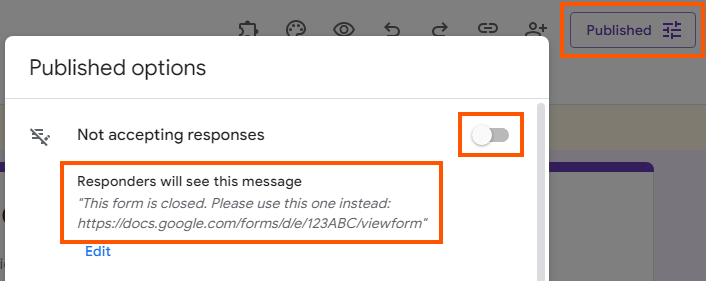
FREQUENT QUESTION: What happens when the time is up?
As soon as the time is up, the Google Form can not be submitted anymore. As a result no response, marks and score will be visible within Google Forms.
FREQUENT QUESTION: Where can I find a license comparison / feature comparison / pricing?
You can find all relevant information here.
FREQUENT QUESTION: The addon does not work as intended, which steps can I perform to fix it?
If the addon does not work as intended, one of the following steps often solve the issue:
1) Only log in with one Google Account at the same time within your browser, see example
Why could this solve the problem? Multi-login is not supported by Google addons, you can read more about it here and here. Just log out with all users, except the one which will be used to work with the addon. Alternatively you can use a different browser or the incognito mode.
2) Try a Gmail account ([email protected]) instead of your work account ([email protected])
Why could this solve the problem? Your Google Workspace admin might have restricted specific features for your company's users.
If this sovles your issue, but your PRO licence is attached to your work email address, you can transfer your licence here.
3) Create a new Google Forms / Sheets / Docs / Slides document and start from scratch
Please make sure to create a new document and avoid copying an existing one.
Why could this solve the problem? Many users install multiple addons to test them. Each addon changes settings or changes the document itself, these changes could interfere with our addons.
4) Use Chrome as your browser
Why could this solve the problem? Google products and services (and therefore also Google addons) work best within the Google Chrome browser.
5) Try the incognito mode
Why could this solve the problem? Many users have installed browser plugins (e.g. ad blocker). These plugins are usually not active within incognito mode. If your plugins are also active within incognito mode, please deactivate them. If the addon works within incognito mode, it means that one of the browser plugins is causing the issue.
6) Update Chrome to the latest version
Why could this solve the problem? Usually Chrome should update itself automatically, nevertheless there are situations in which this process is disturbed. In these cases Chrome shows a red "Update" message in the right top corner. Using the latest version of Chrome guarantees having the latest features and bug fixes.7) Try another Google account
Why could this solve the problem? We do not know more details, but it seemed to have worked for some of our users.
8) Remove and grant permissions again
a) Remove addon permissions at: Manage your Google Account
b) Open the addon and you will be asked again for permissions.
c) Grant permissions and make a trial run with the addon.
Why could this solve the problem? We do not know more details, but it seemed to have worked for some of our users.
9) Clear browser cache and cookies
When using Chrome the following support article describes the needed steps: Clear cache & cookies
Why could this solve the problem? This will force the browser to use the latest addon code.
10) Uninstall and reinstall the addon
Why could this solve the problem? This will force a new and clean addon setup.
11) Use My Drive
Create a copy of your working document, along with all connected and required documents, and move them to the "My Drive" location in Google Drive.
Why could this solve the problem? The folder containing your working document may have experienced permission changes. Shared Drives, in particular, use different permission structures, which could also lead to access issues.
12) Uninstall all other addons
Why could this solve the problem? Other addons might use the same triggers / methods which might lead to interferences.
Number limit: What does this functionality actually limit?
This functionality limits responses per choice. IT DOES NOT LIMIT responses per question, respones per form or responses per user.
Number limit: What if someone cancels. How can I make another slot available?
The easiest solution is to click the + button next to your choice and thus increase the limit by 1.
Number limit: Are there any limitations?
Please note the following limitations: 1) Images attached to choices can not be handled by the addon 2) When restoring all choices at once or single choices, the "Go to section based on answer" settings are not restored and need to be restored manually 3) It is not recommended to use the setting "Responses > Allow response editing" in conjunction with the addon.
Form limit: What does this functionality actually limit?
This functionality limits responses per form. IT DOES NOT LIMIT responses per choice, respones per question or responses per user.
Form limit: How can I change the message which is shown to users after the form has been closed?
Within Google Forms click on the "Responses" tab. If the form is active, deadctivate the form with the help of the switch button, then an input field called "Message for respondents" will be displayed where the message can be adjusted. Activate the form again if needed.
Form limit: Which time zone is used for the start and end settings?
The addon uses the time zone of your browser resp. operating system.
Form limit: How accurate are the start/stop triggers?
The addon creates the triggers for starting and stopping the form. The execution of these triggers is done by Google and out of control. The actual start/stop time might vary, but will not be before your specified start/stop time.
Form limit: How can I change the message which is shown to users after the form has been closed?
Within Google Forms click on the "Responses" tab. If the form is active, deadctivate the form with the help of the switch button, then an input field called "Message for respondents" will be displayed where the message can be adjusted. Activate the form again if needed.
Timer: What does this functionality actually limit?
This functionality adds a countdown timer to your form.
Timer: How many form submissions are included?
10,000 form submissions per month are included (trial and PRO 1 year license).
Timer: What does this "fingerprint ID" question mean?
Our add-on does not add any questions to your form. Other add-ons may use "fingerprint ID" questions to identify form users. If you want to continue using our add-on, we recommend removing the fingerprint ID question. Even better, you could start a new form from scratch, ensuring that other add-ons are not active, which reduces the likelihood of negative interference.
Timer: Why is "docs.google.com refuses to connect." displayed instead of the Google Form?
This issue occurs because there is at least one "File Upload" question included in the Google Form. Due to technical limitations, this question type is not supported.
I have copied my form, and the limits are not working anymore?
Limits set by the addon are not copied. You need to set the limits again within the new form.
Which relationsip exists between limit rules?
All limit rules have an OR-relationsip between each other, which means the limit which is met first will be applied.
Can I use the Google Form setting "Responses > Allow response editing"?
It is not recommended to activate this setting when using our addon.
What happens once the license expires?
Once the license expires, the form will continue to function. Additionally, the add-on will continue to apply the limiting settings that have been configured. However, you will not be able to make any changes to these limiting settings.
Only the "Help" menu item does show up?
The fix of this bug is out of our control. Just reload the page and wait 30 - 60 sec, then all menu items will show up.
The error message "drive.google.com refuses to connect" shows up within the sidebar?
The fix of this bug is out of our control. The cause for this error message is that multiple users are logged in within the browser. You can read more about it here and here. Just log out with all users, except the one which will be used to work with the addon. Alternatively you can use a different browser or the incognito mode.
The sidebar is completely blank?
The fix of this bug is out of our control. The cause for this error message is that multiple users are logged in within the browser. You can read more about it here and here. Just log out with all users, except the one which will be used to work with the addon. Alternatively you can use a different browser or the incognito mode.
How can I uninstall the addon?
Visit My Apps, click the "three dots icon" and then "uninstall".
 Start and Stop Form
Start and Stop Form
FREQUENT QUESTION: Which time zone is used for the start and end settings?
The addon uses the time zone of your browser resp. operating system.
FREQUENT QUESTION: Where can I find a license comparison / feature comparison / pricing?
You can find all relevant information here.
FREQUENT QUESTION: The addon does not work as intended, which steps can I perform to fix it?
If the addon does not work as intended, one of the following steps often solve the issue:
1) Only log in with one Google Account at the same time within your browser, see example
Why could this solve the problem? Multi-login is not supported by Google addons, you can read more about it here and here. Just log out with all users, except the one which will be used to work with the addon. Alternatively you can use a different browser or the incognito mode.
2) Try a Gmail account ([email protected]) instead of your work account ([email protected])
Why could this solve the problem? Your Google Workspace admin might have restricted specific features for your company's users.
If this sovles your issue, but your PRO licence is attached to your work email address, you can transfer your licence here.
3) Create a new Google Forms / Sheets / Docs / Slides document and start from scratch
Please make sure to create a new document and avoid copying an existing one.
Why could this solve the problem? Many users install multiple addons to test them. Each addon changes settings or changes the document itself, these changes could interfere with our addons.
4) Use Chrome as your browser
Why could this solve the problem? Google products and services (and therefore also Google addons) work best within the Google Chrome browser.
5) Try the incognito mode
Why could this solve the problem? Many users have installed browser plugins (e.g. ad blocker). These plugins are usually not active within incognito mode. If your plugins are also active within incognito mode, please deactivate them. If the addon works within incognito mode, it means that one of the browser plugins is causing the issue.
6) Update Chrome to the latest version
Why could this solve the problem? Usually Chrome should update itself automatically, nevertheless there are situations in which this process is disturbed. In these cases Chrome shows a red "Update" message in the right top corner. Using the latest version of Chrome guarantees having the latest features and bug fixes.7) Try another Google account
Why could this solve the problem? We do not know more details, but it seemed to have worked for some of our users.
8) Remove and grant permissions again
a) Remove addon permissions at: Manage your Google Account
b) Open the addon and you will be asked again for permissions.
c) Grant permissions and make a trial run with the addon.
Why could this solve the problem? We do not know more details, but it seemed to have worked for some of our users.
9) Clear browser cache and cookies
When using Chrome the following support article describes the needed steps: Clear cache & cookies
Why could this solve the problem? This will force the browser to use the latest addon code.
10) Uninstall and reinstall the addon
Why could this solve the problem? This will force a new and clean addon setup.
11) Use My Drive
Create a copy of your working document, along with all connected and required documents, and move them to the "My Drive" location in Google Drive.
Why could this solve the problem? The folder containing your working document may have experienced permission changes. Shared Drives, in particular, use different permission structures, which could also lead to access issues.
12) Uninstall all other addons
Why could this solve the problem? Other addons might use the same triggers / methods which might lead to interferences.
Form limit: What does this functionality actually limit?
This functionality limits responses per form. IT DOES NOT LIMIT responses per choice, respones per question or responses per user.
Form limit: How can I change the message which is shown to users after the form has been closed?
Within Google Forms click on the "Responses" tab. If the form is active, deadctivate the form with the help of the switch button, then an input field called "Message for respondents" will be displayed where the message can be adjusted. Activate the form again if needed.
Form limit: Which time zone is used for the start and end settings?
The addon uses the time zone of your browser resp. operating system.
Form limit: How accurate are the start/stop triggers?
The addon creates the triggers for starting and stopping the form. The execution of these triggers is done by Google and out of control. The actual start/stop time might vary, but will not be before your specified start/stop time.
Form limit: How can I change the message which is shown to users after the form has been closed?
Within Google Forms click on the "Responses" tab. If the form is active, deadctivate the form with the help of the switch button, then an input field called "Message for respondents" will be displayed where the message can be adjusted. Activate the form again if needed.
I have copied my form, and the limits are not working anymore?
Limits set by the addon are not copied. You need to set the limits again within the new form.
Which relationsip exists between limit rules?
All limit rules have an OR-relationsip between each other, which means the limit which is met first will be applied.
Can I use the Google Form setting "Responses > Allow response editing"?
It is not recommended to activate this setting when using our addon.
What happens once the license expires?
Once the license expires, the form will continue to function. Additionally, the add-on will continue to apply the limiting settings that have been configured. However, you will not be able to make any changes to these limiting settings.
Only the "Help" menu item does show up?
The fix of this bug is out of our control. Just reload the page and wait 30 - 60 sec, then all menu items will show up.
The error message "drive.google.com refuses to connect" shows up within the sidebar?
The fix of this bug is out of our control. The cause for this error message is that multiple users are logged in within the browser. You can read more about it here and here. Just log out with all users, except the one which will be used to work with the addon. Alternatively you can use a different browser or the incognito mode.
The sidebar is completely blank?
The fix of this bug is out of our control. The cause for this error message is that multiple users are logged in within the browser. You can read more about it here and here. Just log out with all users, except the one which will be used to work with the addon. Alternatively you can use a different browser or the incognito mode.
How can I uninstall the addon?
Visit My Apps, click the "three dots icon" and then "uninstall".
 SEAL: Send Certificates, Mail Merge & SMS Reminder
SEAL: Send Certificates, Mail Merge & SMS Reminder
FREQUENT QUESTION: I am using a custom template. Why is the final certificate twisted?
Please make sure to select the page setup "Widescreen 16:9" for your Google Slides file.
FREQUENT QUESTION: Where can I find a license comparison / feature comparison / pricing?
You can find all relevant information here.
FREQUENT QUESTION: The addon does not work as intended, which steps can I perform to fix it?
If the addon does not work as intended, one of the following steps often solve the issue:
1) Only log in with one Google Account at the same time within your browser, see example
Why could this solve the problem? Multi-login is not supported by Google addons, you can read more about it here and here. Just log out with all users, except the one which will be used to work with the addon. Alternatively you can use a different browser or the incognito mode.
2) Try a Gmail account ([email protected]) instead of your work account ([email protected])
Why could this solve the problem? Your Google Workspace admin might have restricted specific features for your company's users.
If this sovles your issue, but your PRO licence is attached to your work email address, you can transfer your licence here.
3) Create a new Google Forms / Sheets / Docs / Slides document and start from scratch
Please make sure to create a new document and avoid copying an existing one.
Why could this solve the problem? Many users install multiple addons to test them. Each addon changes settings or changes the document itself, these changes could interfere with our addons.
4) Use Chrome as your browser
Why could this solve the problem? Google products and services (and therefore also Google addons) work best within the Google Chrome browser.
5) Try the incognito mode
Why could this solve the problem? Many users have installed browser plugins (e.g. ad blocker). These plugins are usually not active within incognito mode. If your plugins are also active within incognito mode, please deactivate them. If the addon works within incognito mode, it means that one of the browser plugins is causing the issue.
6) Update Chrome to the latest version
Why could this solve the problem? Usually Chrome should update itself automatically, nevertheless there are situations in which this process is disturbed. In these cases Chrome shows a red "Update" message in the right top corner. Using the latest version of Chrome guarantees having the latest features and bug fixes.7) Try another Google account
Why could this solve the problem? We do not know more details, but it seemed to have worked for some of our users.
8) Remove and grant permissions again
a) Remove addon permissions at: Manage your Google Account
b) Open the addon and you will be asked again for permissions.
c) Grant permissions and make a trial run with the addon.
Why could this solve the problem? We do not know more details, but it seemed to have worked for some of our users.
9) Clear browser cache and cookies
When using Chrome the following support article describes the needed steps: Clear cache & cookies
Why could this solve the problem? This will force the browser to use the latest addon code.
10) Uninstall and reinstall the addon
Why could this solve the problem? This will force a new and clean addon setup.
11) Use My Drive
Create a copy of your working document, along with all connected and required documents, and move them to the "My Drive" location in Google Drive.
Why could this solve the problem? The folder containing your working document may have experienced permission changes. Shared Drives, in particular, use different permission structures, which could also lead to access issues.
12) Uninstall all other addons
Why could this solve the problem? Other addons might use the same triggers / methods which might lead to interferences.
How can I use custom certificates and optionally custom {{Merge Tags}}?
Please be informed, that these features are only available to PRO users. First of all a new Google Slides document needs to be created. The document can than be customized to the own CI. To include merge tags, just create text boxes and put the corresponding merge tag into it, e.g. {{Name}}. Last but not least the Google Slides document needs to be selected as template within the addon settings. Optionally: New questions can be added to Google Forms and the title of the newly added questions can be adjusted to be a custom merge tag, e.g. {{Department}}. Afterwards the same merge tag can be used within the mail subject, mail contant and custom certificate template. The following YouTube video shows the needed steps.
Problems related to custom certificates and custom {{Merge Tags}}?
The following YouTube video shows the needed steps to use custom certificates and custom {{Merge Tags}}. If you have followed these steps and still having issues, please check the following two common mistakes: 1) {{Merge Tags}} are case sensitive, please make sure to always use the exact same term; 2) the same user/Google account needs to have edit access to the Google Forms and the Google Slides document.
Why is my Google email limit reached? Why are not all certificates sent to exam takers?
Google has implemented a daily quota for sending emails via addons. These quotas depend on the type of Google account used: gmail.com users: 100 mails/day, Google Workspace users: 1,500 mails / day. More information can be found within the "Email recipients per day" section under the following link. If you want to increase the daily mail quota, you need to upgrade to a Google Workspace account.
You have upgraded to a Google Workspace account and still have a limit of 100 mails/day?
This limit is out of our control, please contact the Google Workspace support.
Only the "Help" menu item does show up?
The fix of this bug is out of our control. Just reload the page and wait 30 - 60 sec, then all menu items will show up.
The error message "drive.google.com refuses to connect" shows up within the sidebar?
The fix of this bug is out of our control. The cause for this error message is that multiple users are logged in within the browser. You can read more about it here and here. Just log out with all users, except the one which will be used to work with the addon. Alternatively you can use a different browser or the incognito mode.
The sidebar is completely blank?
The fix of this bug is out of our control. The cause for this error message is that multiple users are logged in within the browser. You can read more about it here and here. Just log out with all users, except the one which will be used to work with the addon. Alternatively you can use a different browser or the incognito mode.
How can I uninstall the addon?
Visit My Apps, click the "three dots icon" and then "uninstall".
 SCRABY scrape Yahoo Finance, Amazon, Crypto, Stock
SCRABY scrape Yahoo Finance, Amazon, Crypto, Stock
FREQUENT QUESTION: Why do values not get updated anymore?
To avoid excessive scraping requests and getting blocked, all values are cached for 24 hours.
FREQUENT QUESTION: What does the error message "SELECTOR_NOT_EXIST_or_USE_HIGHER_OPTION" mean?
There are three possible reasons for this error:
1) The "selector" parameter was wrong. MOST FREQUENT
Solution: An existing and valid CSS selector needs to be used.
We know it might be difficult to create working CSS selectors at the beginning.
Therefore we have created a free CSS Selector Generator tool: YouTube video.
2) The selector resp. the element does not exist anymore.
Solution: Some websites are constantly changing their CSS classes to prevent scraping.
Find a selector which stays the same.
3) The website could not be fully scraped.
Solution: Try to use the "options" parameter to set a higher level, e.g.:
=SCRAPE("https://wikipedia.org/", "h1", "level_1").
Currently the following levels are supported: level_1, level_2 and level_3
FREQUENT QUESTION: Where can I find a license comparison / feature comparison / pricing?
You can find all relevant information here.
FREQUENT QUESTION: The addon does not work as intended, which steps can I perform to fix it?
If the addon does not work as intended, one of the following steps often solve the issue:
1) Only log in with one Google Account at the same time within your browser, see example
Why could this solve the problem? Multi-login is not supported by Google addons, you can read more about it here and here. Just log out with all users, except the one which will be used to work with the addon. Alternatively you can use a different browser or the incognito mode.
2) Try a Gmail account ([email protected]) instead of your work account ([email protected])
Why could this solve the problem? Your Google Workspace admin might have restricted specific features for your company's users.
If this sovles your issue, but your PRO licence is attached to your work email address, you can transfer your licence here.
3) Create a new Google Forms / Sheets / Docs / Slides document and start from scratch
Please make sure to create a new document and avoid copying an existing one.
Why could this solve the problem? Many users install multiple addons to test them. Each addon changes settings or changes the document itself, these changes could interfere with our addons.
4) Use Chrome as your browser
Why could this solve the problem? Google products and services (and therefore also Google addons) work best within the Google Chrome browser.
5) Try the incognito mode
Why could this solve the problem? Many users have installed browser plugins (e.g. ad blocker). These plugins are usually not active within incognito mode. If your plugins are also active within incognito mode, please deactivate them. If the addon works within incognito mode, it means that one of the browser plugins is causing the issue.
6) Update Chrome to the latest version
Why could this solve the problem? Usually Chrome should update itself automatically, nevertheless there are situations in which this process is disturbed. In these cases Chrome shows a red "Update" message in the right top corner. Using the latest version of Chrome guarantees having the latest features and bug fixes.7) Try another Google account
Why could this solve the problem? We do not know more details, but it seemed to have worked for some of our users.
8) Remove and grant permissions again
a) Remove addon permissions at: Manage your Google Account
b) Open the addon and you will be asked again for permissions.
c) Grant permissions and make a trial run with the addon.
Why could this solve the problem? We do not know more details, but it seemed to have worked for some of our users.
9) Clear browser cache and cookies
When using Chrome the following support article describes the needed steps: Clear cache & cookies
Why could this solve the problem? This will force the browser to use the latest addon code.
10) Uninstall and reinstall the addon
Why could this solve the problem? This will force a new and clean addon setup.
11) Use My Drive
Create a copy of your working document, along with all connected and required documents, and move them to the "My Drive" location in Google Drive.
Why could this solve the problem? The folder containing your working document may have experienced permission changes. Shared Drives, in particular, use different permission structures, which could also lead to access issues.
12) Uninstall all other addons
Why could this solve the problem? Other addons might use the same triggers / methods which might lead to interferences.
FREQUENT QUESTION: How are the scraping credits calculated?
Credits are based on the used level within the options parameter. When no level is specified within the options parameter, then 1 credit is calculated. For level_1, 2 credits, for level_2, 2 credits, and for level_3, 10 credits are calculated.
Only the "Help" menu item does show up?
The fix of this bug is out of our control. Just reload the page and wait 30 - 60 sec, then all menu items will show up.
The error message "drive.google.com refuses to connect" shows up within the sidebar?
The fix of this bug is out of our control. The cause for this error message is that multiple users are logged in within the browser. You can read more about it here and here. Just log out with all users, except the one which will be used to work with the addon. Alternatively you can use a different browser or the incognito mode.
The sidebar is completely blank?
The fix of this bug is out of our control. The cause for this error message is that multiple users are logged in within the browser. You can read more about it here and here. Just log out with all users, except the one which will be used to work with the addon. Alternatively you can use a different browser or the incognito mode.
How can I uninstall the addon?
Visit My Apps, click the "three dots icon" and then "uninstall".
 Gantt Chart & Project Management by GANTTophant
Gantt Chart & Project Management by GANTTophant
FREQUENT QUESTION: How can I repair a broken sheet (does not react anymore / error messages)?
The most frequent cause for this behaviour is the use of not supported actions. The easiest way is to delete the Gantt sheet and create a new one via: Add-ons > Gantt Chart & Project Management by GANTTophant > Create Gantt Chart. If the Gantt sheet does already contain a lot of tasks and you do not want to start from scratch, please watch the following YouTube video to get instructions on how to repair a broken sheet.
FREQUENT QUESTION: Where can I find a license comparison / feature comparison / pricing?
You can find all relevant information here.
FREQUENT QUESTION: The addon does not work as intended, which steps can I perform to fix it?
If the addon does not work as intended, one of the following steps often solve the issue:
1) Only log in with one Google Account at the same time within your browser, see example
Why could this solve the problem? Multi-login is not supported by Google addons, you can read more about it here and here. Just log out with all users, except the one which will be used to work with the addon. Alternatively you can use a different browser or the incognito mode.
2) Try a Gmail account ([email protected]) instead of your work account ([email protected])
Why could this solve the problem? Your Google Workspace admin might have restricted specific features for your company's users.
If this sovles your issue, but your PRO licence is attached to your work email address, you can transfer your licence here.
3) Create a new Google Forms / Sheets / Docs / Slides document and start from scratch
Please make sure to create a new document and avoid copying an existing one.
Why could this solve the problem? Many users install multiple addons to test them. Each addon changes settings or changes the document itself, these changes could interfere with our addons.
4) Use Chrome as your browser
Why could this solve the problem? Google products and services (and therefore also Google addons) work best within the Google Chrome browser.
5) Try the incognito mode
Why could this solve the problem? Many users have installed browser plugins (e.g. ad blocker). These plugins are usually not active within incognito mode. If your plugins are also active within incognito mode, please deactivate them. If the addon works within incognito mode, it means that one of the browser plugins is causing the issue.
6) Update Chrome to the latest version
Why could this solve the problem? Usually Chrome should update itself automatically, nevertheless there are situations in which this process is disturbed. In these cases Chrome shows a red "Update" message in the right top corner. Using the latest version of Chrome guarantees having the latest features and bug fixes.7) Try another Google account
Why could this solve the problem? We do not know more details, but it seemed to have worked for some of our users.
8) Remove and grant permissions again
a) Remove addon permissions at: Manage your Google Account
b) Open the addon and you will be asked again for permissions.
c) Grant permissions and make a trial run with the addon.
Why could this solve the problem? We do not know more details, but it seemed to have worked for some of our users.
9) Clear browser cache and cookies
When using Chrome the following support article describes the needed steps: Clear cache & cookies
Why could this solve the problem? This will force the browser to use the latest addon code.
10) Uninstall and reinstall the addon
Why could this solve the problem? This will force a new and clean addon setup.
11) Use My Drive
Create a copy of your working document, along with all connected and required documents, and move them to the "My Drive" location in Google Drive.
Why could this solve the problem? The folder containing your working document may have experienced permission changes. Shared Drives, in particular, use different permission structures, which could also lead to access issues.
12) Uninstall all other addons
Why could this solve the problem? Other addons might use the same triggers / methods which might lead to interferences.
Which actions are supported by the addon?
- Editing within the "Editable User Area" (dark-grey border)
- Button functionalities within the sidebar
Which actions are not supported by the addon?
- Edit outside the "Editable User Area" (dark-grey border)
- Manually copy / paste / delete / insert entire rows
- Manually copy / paste / delete / insert entire columns
What are the first steps starting with the addon?
Please watch the following YouTube video to get an introduction to the addon.
I have a PRO license, what is the meaning of the progress bar colors?
The progress bar uses a "conditional format rule", which displays the progress from "0% / dark red" up to "100% / dark green".
I have a PRO license, what are the editing capabilites for ohter users if the document is shared?
Other collaborators also need to have the PRO license to be able to edit the Gantt sheet.
How can I change the start date of an existing gantt sheet?
The start date can not be changed after creation, only the view start can be changed within the addon's sidebar. You have two options: 1) delete your current sheet, create a new one and choose the correct start date 2) create a new spreadsheet and create a new gantt sheet within it.
When in Weeks View Mode, what is the meaning of those numbers and the letter "S" or "M"?
The numbers are week numbers, the letter "S" or "M" stands for "Sunday" or "Monday" which indicates the first day of the week depending on your country seetings.
What is the maximum project duration?
For performance reasons, the project duration is limited to 12 months for free users and 27 months for PRO users.
Only the "Help" menu item does show up?
The fix of this bug is out of our control. Just reload the page and wait 30 - 60 sec, then all menu items will show up.
The error message "drive.google.com refuses to connect" shows up within the sidebar?
The fix of this bug is out of our control. The cause for this error message is that multiple users are logged in within the browser. You can read more about it here and here. Just log out with all users, except the one which will be used to work with the addon. Alternatively you can use a different browser or the incognito mode.
The sidebar is completely blank?
The fix of this bug is out of our control. The cause for this error message is that multiple users are logged in within the browser. You can read more about it here and here. Just log out with all users, except the one which will be used to work with the addon. Alternatively you can use a different browser or the incognito mode.
How can I uninstall the addon?
Visit My Apps, click the "three dots icon" and then "uninstall".
 Bulk Invoices
Bulk Invoices
FREQUENT QUESTION: Where can I find a license comparison / feature comparison / pricing?
You can find all relevant information here.
FREQUENT QUESTION: The addon does not work as intended, which steps can I perform to fix it?
If the addon does not work as intended, one of the following steps often solve the issue:
1) Only log in with one Google Account at the same time within your browser, see example
Why could this solve the problem? Multi-login is not supported by Google addons, you can read more about it here and here. Just log out with all users, except the one which will be used to work with the addon. Alternatively you can use a different browser or the incognito mode.
2) Try a Gmail account ([email protected]) instead of your work account ([email protected])
Why could this solve the problem? Your Google Workspace admin might have restricted specific features for your company's users.
If this sovles your issue, but your PRO licence is attached to your work email address, you can transfer your licence here.
3) Create a new Google Forms / Sheets / Docs / Slides document and start from scratch
Please make sure to create a new document and avoid copying an existing one.
Why could this solve the problem? Many users install multiple addons to test them. Each addon changes settings or changes the document itself, these changes could interfere with our addons.
4) Use Chrome as your browser
Why could this solve the problem? Google products and services (and therefore also Google addons) work best within the Google Chrome browser.
5) Try the incognito mode
Why could this solve the problem? Many users have installed browser plugins (e.g. ad blocker). These plugins are usually not active within incognito mode. If your plugins are also active within incognito mode, please deactivate them. If the addon works within incognito mode, it means that one of the browser plugins is causing the issue.
6) Update Chrome to the latest version
Why could this solve the problem? Usually Chrome should update itself automatically, nevertheless there are situations in which this process is disturbed. In these cases Chrome shows a red "Update" message in the right top corner. Using the latest version of Chrome guarantees having the latest features and bug fixes.7) Try another Google account
Why could this solve the problem? We do not know more details, but it seemed to have worked for some of our users.
8) Remove and grant permissions again
a) Remove addon permissions at: Manage your Google Account
b) Open the addon and you will be asked again for permissions.
c) Grant permissions and make a trial run with the addon.
Why could this solve the problem? We do not know more details, but it seemed to have worked for some of our users.
9) Clear browser cache and cookies
When using Chrome the following support article describes the needed steps: Clear cache & cookies
Why could this solve the problem? This will force the browser to use the latest addon code.
10) Uninstall and reinstall the addon
Why could this solve the problem? This will force a new and clean addon setup.
11) Use My Drive
Create a copy of your working document, along with all connected and required documents, and move them to the "My Drive" location in Google Drive.
Why could this solve the problem? The folder containing your working document may have experienced permission changes. Shared Drives, in particular, use different permission structures, which could also lead to access issues.
12) Uninstall all other addons
Why could this solve the problem? Other addons might use the same triggers / methods which might lead to interferences.
Why do I not receive all email notifications?
Google has implemented a daily quota for sending emails via addons. These quotas depend on the type of Google account used. More information can be found within the "Email recipients per day" section under the following link.
Only the "Help" menu item does show up?
The fix of this bug is out of our control. Just reload the page and wait 30 - 60 sec, then all menu items will show up.
The error message "drive.google.com refuses to connect" shows up within the sidebar?
The fix of this bug is out of our control. The cause for this error message is that multiple users are logged in within the browser. You can read more about it here and here. Just log out with all users, except the one which will be used to work with the addon. Alternatively you can use a different browser or the incognito mode.
The sidebar is completely blank?
The fix of this bug is out of our control. The cause for this error message is that multiple users are logged in within the browser. You can read more about it here and here. Just log out with all users, except the one which will be used to work with the addon. Alternatively you can use a different browser or the incognito mode.
How can I uninstall the addon?
Visit My Apps, click the "three dots icon" and then "uninstall".
 Add Sheets
Add Sheets
FREQUENT QUESTION: Where can I find a license comparison / feature comparison / pricing?
You can find all relevant information here.
FREQUENT QUESTION: The addon does not work as intended, which steps can I perform to fix it?
If the addon does not work as intended, one of the following steps often solve the issue:
1) Only log in with one Google Account at the same time within your browser, see example
Why could this solve the problem? Multi-login is not supported by Google addons, you can read more about it here and here. Just log out with all users, except the one which will be used to work with the addon. Alternatively you can use a different browser or the incognito mode.
2) Try a Gmail account ([email protected]) instead of your work account ([email protected])
Why could this solve the problem? Your Google Workspace admin might have restricted specific features for your company's users.
If this sovles your issue, but your PRO licence is attached to your work email address, you can transfer your licence here.
3) Create a new Google Forms / Sheets / Docs / Slides document and start from scratch
Please make sure to create a new document and avoid copying an existing one.
Why could this solve the problem? Many users install multiple addons to test them. Each addon changes settings or changes the document itself, these changes could interfere with our addons.
4) Use Chrome as your browser
Why could this solve the problem? Google products and services (and therefore also Google addons) work best within the Google Chrome browser.
5) Try the incognito mode
Why could this solve the problem? Many users have installed browser plugins (e.g. ad blocker). These plugins are usually not active within incognito mode. If your plugins are also active within incognito mode, please deactivate them. If the addon works within incognito mode, it means that one of the browser plugins is causing the issue.
6) Update Chrome to the latest version
Why could this solve the problem? Usually Chrome should update itself automatically, nevertheless there are situations in which this process is disturbed. In these cases Chrome shows a red "Update" message in the right top corner. Using the latest version of Chrome guarantees having the latest features and bug fixes.7) Try another Google account
Why could this solve the problem? We do not know more details, but it seemed to have worked for some of our users.
8) Remove and grant permissions again
a) Remove addon permissions at: Manage your Google Account
b) Open the addon and you will be asked again for permissions.
c) Grant permissions and make a trial run with the addon.
Why could this solve the problem? We do not know more details, but it seemed to have worked for some of our users.
9) Clear browser cache and cookies
When using Chrome the following support article describes the needed steps: Clear cache & cookies
Why could this solve the problem? This will force the browser to use the latest addon code.
10) Uninstall and reinstall the addon
Why could this solve the problem? This will force a new and clean addon setup.
11) Use My Drive
Create a copy of your working document, along with all connected and required documents, and move them to the "My Drive" location in Google Drive.
Why could this solve the problem? The folder containing your working document may have experienced permission changes. Shared Drives, in particular, use different permission structures, which could also lead to access issues.
12) Uninstall all other addons
Why could this solve the problem? Other addons might use the same triggers / methods which might lead to interferences.
Only the "Help" menu item does show up?
The fix of this bug is out of our control. Just reload the page and wait 30 - 60 sec, then all menu items will show up.
The error message "drive.google.com refuses to connect" shows up within the sidebar?
The fix of this bug is out of our control. The cause for this error message is that multiple users are logged in within the browser. You can read more about it here and here. Just log out with all users, except the one which will be used to work with the addon. Alternatively you can use a different browser or the incognito mode.
The sidebar is completely blank?
The fix of this bug is out of our control. The cause for this error message is that multiple users are logged in within the browser. You can read more about it here and here. Just log out with all users, except the one which will be used to work with the addon. Alternatively you can use a different browser or the incognito mode.
How can I uninstall the addon?
Visit My Apps, click the "three dots icon" and then "uninstall".
 Accessibility Owl
Accessibility Owl
FREQUENT QUESTION: Where can I find a license comparison / feature comparison / pricing?
You can find all relevant information here.
FREQUENT QUESTION: The addon does not work as intended, which steps can I perform to fix it?
If the addon does not work as intended, one of the following steps often solve the issue:
1) Only log in with one Google Account at the same time within your browser, see example
Why could this solve the problem? Multi-login is not supported by Google addons, you can read more about it here and here. Just log out with all users, except the one which will be used to work with the addon. Alternatively you can use a different browser or the incognito mode.
2) Try a Gmail account ([email protected]) instead of your work account ([email protected])
Why could this solve the problem? Your Google Workspace admin might have restricted specific features for your company's users.
If this sovles your issue, but your PRO licence is attached to your work email address, you can transfer your licence here.
3) Create a new Google Forms / Sheets / Docs / Slides document and start from scratch
Please make sure to create a new document and avoid copying an existing one.
Why could this solve the problem? Many users install multiple addons to test them. Each addon changes settings or changes the document itself, these changes could interfere with our addons.
4) Use Chrome as your browser
Why could this solve the problem? Google products and services (and therefore also Google addons) work best within the Google Chrome browser.
5) Try the incognito mode
Why could this solve the problem? Many users have installed browser plugins (e.g. ad blocker). These plugins are usually not active within incognito mode. If your plugins are also active within incognito mode, please deactivate them. If the addon works within incognito mode, it means that one of the browser plugins is causing the issue.
6) Update Chrome to the latest version
Why could this solve the problem? Usually Chrome should update itself automatically, nevertheless there are situations in which this process is disturbed. In these cases Chrome shows a red "Update" message in the right top corner. Using the latest version of Chrome guarantees having the latest features and bug fixes.7) Try another Google account
Why could this solve the problem? We do not know more details, but it seemed to have worked for some of our users.
8) Remove and grant permissions again
a) Remove addon permissions at: Manage your Google Account
b) Open the addon and you will be asked again for permissions.
c) Grant permissions and make a trial run with the addon.
Why could this solve the problem? We do not know more details, but it seemed to have worked for some of our users.
9) Clear browser cache and cookies
When using Chrome the following support article describes the needed steps: Clear cache & cookies
Why could this solve the problem? This will force the browser to use the latest addon code.
10) Uninstall and reinstall the addon
Why could this solve the problem? This will force a new and clean addon setup.
11) Use My Drive
Create a copy of your working document, along with all connected and required documents, and move them to the "My Drive" location in Google Drive.
Why could this solve the problem? The folder containing your working document may have experienced permission changes. Shared Drives, in particular, use different permission structures, which could also lead to access issues.
12) Uninstall all other addons
Why could this solve the problem? Other addons might use the same triggers / methods which might lead to interferences.
Only the "Help" menu item does show up?
The fix of this bug is out of our control. Just reload the page and wait 30 - 60 sec, then all menu items will show up.
The error message "drive.google.com refuses to connect" shows up within the sidebar?
The fix of this bug is out of our control. The cause for this error message is that multiple users are logged in within the browser. You can read more about it here and here. Just log out with all users, except the one which will be used to work with the addon. Alternatively you can use a different browser or the incognito mode.
The sidebar is completely blank?
The fix of this bug is out of our control. The cause for this error message is that multiple users are logged in within the browser. You can read more about it here and here. Just log out with all users, except the one which will be used to work with the addon. Alternatively you can use a different browser or the incognito mode.
How can I uninstall the addon?
Visit My Apps, click the "three dots icon" and then "uninstall".
 Coda and Sheetes
Coda and Sheetes
FREQUENT QUESTION: Where can I find a license comparison / feature comparison / pricing?
You can find all relevant information here.
FREQUENT QUESTION: The addon does not work as intended, which steps can I perform to fix it?
If the addon does not work as intended, one of the following steps often solve the issue:
1) Only log in with one Google Account at the same time within your browser, see example
Why could this solve the problem? Multi-login is not supported by Google addons, you can read more about it here and here. Just log out with all users, except the one which will be used to work with the addon. Alternatively you can use a different browser or the incognito mode.
2) Try a Gmail account ([email protected]) instead of your work account ([email protected])
Why could this solve the problem? Your Google Workspace admin might have restricted specific features for your company's users.
If this sovles your issue, but your PRO licence is attached to your work email address, you can transfer your licence here.
3) Create a new Google Forms / Sheets / Docs / Slides document and start from scratch
Please make sure to create a new document and avoid copying an existing one.
Why could this solve the problem? Many users install multiple addons to test them. Each addon changes settings or changes the document itself, these changes could interfere with our addons.
4) Use Chrome as your browser
Why could this solve the problem? Google products and services (and therefore also Google addons) work best within the Google Chrome browser.
5) Try the incognito mode
Why could this solve the problem? Many users have installed browser plugins (e.g. ad blocker). These plugins are usually not active within incognito mode. If your plugins are also active within incognito mode, please deactivate them. If the addon works within incognito mode, it means that one of the browser plugins is causing the issue.
6) Update Chrome to the latest version
Why could this solve the problem? Usually Chrome should update itself automatically, nevertheless there are situations in which this process is disturbed. In these cases Chrome shows a red "Update" message in the right top corner. Using the latest version of Chrome guarantees having the latest features and bug fixes.7) Try another Google account
Why could this solve the problem? We do not know more details, but it seemed to have worked for some of our users.
8) Remove and grant permissions again
a) Remove addon permissions at: Manage your Google Account
b) Open the addon and you will be asked again for permissions.
c) Grant permissions and make a trial run with the addon.
Why could this solve the problem? We do not know more details, but it seemed to have worked for some of our users.
9) Clear browser cache and cookies
When using Chrome the following support article describes the needed steps: Clear cache & cookies
Why could this solve the problem? This will force the browser to use the latest addon code.
10) Uninstall and reinstall the addon
Why could this solve the problem? This will force a new and clean addon setup.
11) Use My Drive
Create a copy of your working document, along with all connected and required documents, and move them to the "My Drive" location in Google Drive.
Why could this solve the problem? The folder containing your working document may have experienced permission changes. Shared Drives, in particular, use different permission structures, which could also lead to access issues.
12) Uninstall all other addons
Why could this solve the problem? Other addons might use the same triggers / methods which might lead to interferences.
Only the "Help" menu item does show up?
The fix of this bug is out of our control. Just reload the page and wait 30 - 60 sec, then all menu items will show up.
The error message "drive.google.com refuses to connect" shows up within the sidebar?
The fix of this bug is out of our control. The cause for this error message is that multiple users are logged in within the browser. You can read more about it here and here. Just log out with all users, except the one which will be used to work with the addon. Alternatively you can use a different browser or the incognito mode.
The sidebar is completely blank?
The fix of this bug is out of our control. The cause for this error message is that multiple users are logged in within the browser. You can read more about it here and here. Just log out with all users, except the one which will be used to work with the addon. Alternatively you can use a different browser or the incognito mode.
How can I uninstall the addon?
Visit My Apps, click the "three dots icon" and then "uninstall".
 YAA: Calendar Templates
YAA: Calendar Templates
FREQUENT QUESTION: Where can I find a license comparison / feature comparison / pricing?
You can find all relevant information here.
FREQUENT QUESTION: The addon does not work as intended, which steps can I perform to fix it?
If the addon does not work as intended, one of the following steps often solve the issue:
1) Only log in with one Google Account at the same time within your browser, see example
Why could this solve the problem? Multi-login is not supported by Google addons, you can read more about it here and here. Just log out with all users, except the one which will be used to work with the addon. Alternatively you can use a different browser or the incognito mode.
2) Try a Gmail account ([email protected]) instead of your work account ([email protected])
Why could this solve the problem? Your Google Workspace admin might have restricted specific features for your company's users.
If this sovles your issue, but your PRO licence is attached to your work email address, you can transfer your licence here.
3) Create a new Google Forms / Sheets / Docs / Slides document and start from scratch
Please make sure to create a new document and avoid copying an existing one.
Why could this solve the problem? Many users install multiple addons to test them. Each addon changes settings or changes the document itself, these changes could interfere with our addons.
4) Use Chrome as your browser
Why could this solve the problem? Google products and services (and therefore also Google addons) work best within the Google Chrome browser.
5) Try the incognito mode
Why could this solve the problem? Many users have installed browser plugins (e.g. ad blocker). These plugins are usually not active within incognito mode. If your plugins are also active within incognito mode, please deactivate them. If the addon works within incognito mode, it means that one of the browser plugins is causing the issue.
6) Update Chrome to the latest version
Why could this solve the problem? Usually Chrome should update itself automatically, nevertheless there are situations in which this process is disturbed. In these cases Chrome shows a red "Update" message in the right top corner. Using the latest version of Chrome guarantees having the latest features and bug fixes.7) Try another Google account
Why could this solve the problem? We do not know more details, but it seemed to have worked for some of our users.
8) Remove and grant permissions again
a) Remove addon permissions at: Manage your Google Account
b) Open the addon and you will be asked again for permissions.
c) Grant permissions and make a trial run with the addon.
Why could this solve the problem? We do not know more details, but it seemed to have worked for some of our users.
9) Clear browser cache and cookies
When using Chrome the following support article describes the needed steps: Clear cache & cookies
Why could this solve the problem? This will force the browser to use the latest addon code.
10) Uninstall and reinstall the addon
Why could this solve the problem? This will force a new and clean addon setup.
11) Use My Drive
Create a copy of your working document, along with all connected and required documents, and move them to the "My Drive" location in Google Drive.
Why could this solve the problem? The folder containing your working document may have experienced permission changes. Shared Drives, in particular, use different permission structures, which could also lead to access issues.
12) Uninstall all other addons
Why could this solve the problem? Other addons might use the same triggers / methods which might lead to interferences.
Only the "Help" menu item does show up?
The fix of this bug is out of our control. Just reload the page and wait 30 - 60 sec, then all menu items will show up.
The error message "drive.google.com refuses to connect" shows up within the sidebar?
The fix of this bug is out of our control. The cause for this error message is that multiple users are logged in within the browser. You can read more about it here and here. Just log out with all users, except the one which will be used to work with the addon. Alternatively you can use a different browser or the incognito mode.
The sidebar is completely blank?
The fix of this bug is out of our control. The cause for this error message is that multiple users are logged in within the browser. You can read more about it here and here. Just log out with all users, except the one which will be used to work with the addon. Alternatively you can use a different browser or the incognito mode.
How can I uninstall the addon?
Visit My Apps, click the "three dots icon" and then "uninstall".

 MARIO: Notion Sync & Negative Marking
MARIO: Notion Sync & Negative Marking
FREQUENT QUESTION: Where can I find a license comparison / feature comparison / pricing?
You can find all relevant information here.
FREQUENT QUESTION: The addon does not work as intended, which steps can I perform to fix it?
If the addon does not work as intended, one of the following steps often solve the issue:
1) Only log in with one Google Account at the same time within your browser, see example
Why could this solve the problem? Multi-login is not supported by Google addons, you can read more about it here and here. Just log out with all users, except the one which will be used to work with the addon. Alternatively you can use a different browser or the incognito mode.
2) Try a Gmail account ([email protected]) instead of your work account ([email protected])
Why could this solve the problem? Your Google Workspace admin might have restricted specific features for your company's users.
If this sovles your issue, but your PRO licence is attached to your work email address, you can transfer your licence here.
3) Create a new Google Forms / Sheets / Docs / Slides document and start from scratch
Please make sure to create a new document and avoid copying an existing one.
Why could this solve the problem? Many users install multiple addons to test them. Each addon changes settings or changes the document itself, these changes could interfere with our addons.
4) Use Chrome as your browser
Why could this solve the problem? Google products and services (and therefore also Google addons) work best within the Google Chrome browser.
5) Try the incognito mode
Why could this solve the problem? Many users have installed browser plugins (e.g. ad blocker). These plugins are usually not active within incognito mode. If your plugins are also active within incognito mode, please deactivate them. If the addon works within incognito mode, it means that one of the browser plugins is causing the issue.
6) Update Chrome to the latest version
Why could this solve the problem? Usually Chrome should update itself automatically, nevertheless there are situations in which this process is disturbed. In these cases Chrome shows a red "Update" message in the right top corner. Using the latest version of Chrome guarantees having the latest features and bug fixes.7) Try another Google account
Why could this solve the problem? We do not know more details, but it seemed to have worked for some of our users.
8) Remove and grant permissions again
a) Remove addon permissions at: Manage your Google Account
b) Open the addon and you will be asked again for permissions.
c) Grant permissions and make a trial run with the addon.
Why could this solve the problem? We do not know more details, but it seemed to have worked for some of our users.
9) Clear browser cache and cookies
When using Chrome the following support article describes the needed steps: Clear cache & cookies
Why could this solve the problem? This will force the browser to use the latest addon code.
10) Uninstall and reinstall the addon
Why could this solve the problem? This will force a new and clean addon setup.
11) Use My Drive
Create a copy of your working document, along with all connected and required documents, and move them to the "My Drive" location in Google Drive.
Why could this solve the problem? The folder containing your working document may have experienced permission changes. Shared Drives, in particular, use different permission structures, which could also lead to access issues.
12) Uninstall all other addons
Why could this solve the problem? Other addons might use the same triggers / methods which might lead to interferences.
Why do I have to manually apply the negative marking?
The first version of the addon applied the negative marking immediatelly after form submissen. Unfortunately this approach was not stable and therefore the manual approach was chosen.
Why is my Google email limit reached?
Google has implemented a daily quota for sending emails via addons. These quotas depend on the type of Google account used: gmail.com users: 100 mails/day, Google Workspace users: 1,500 mails / day. More information can be found within the "Email recipients per day" section under the following link. If you want to increase the daily mail quota, you need to upgrade to a Google Workspace account.
Only the "Help" menu item does show up?
The fix of this bug is out of our control. Just reload the page and wait 30 - 60 sec, then all menu items will show up.
The error message "drive.google.com refuses to connect" shows up within the sidebar?
The fix of this bug is out of our control. The cause for this error message is that multiple users are logged in within the browser. You can read more about it here and here. Just log out with all users, except the one which will be used to work with the addon. Alternatively you can use a different browser or the incognito mode.
The sidebar is completely blank?
The fix of this bug is out of our control. The cause for this error message is that multiple users are logged in within the browser. You can read more about it here and here. Just log out with all users, except the one which will be used to work with the addon. Alternatively you can use a different browser or the incognito mode.
How can I uninstall the addon?
Visit My Apps, click the "three dots icon" and then "uninstall".
 Gantt Chart by GANTTophant Reloaded
Gantt Chart by GANTTophant Reloaded
FREQUENT QUESTION: How can I sync my Google Calendar?
Currently there is no Google Calendar sync available. The Google Calendar icon displayed within the Google Workspace Marketplace listing reveals that the addon can be opened next to the Google Calendar.
FREQUENT QUESTION: Can the chart be shared to other users?
Due to technical limitations the addon does not offer sharing the gantt chart.
FREQUENT QUESTION: Where can I find a license comparison / feature comparison / pricing?
You can find all relevant information here.
FREQUENT QUESTION: The addon does not work as intended, which steps can I perform to fix it?
If the addon does not work as intended, one of the following steps often solve the issue:
1) Only log in with one Google Account at the same time within your browser, see example
Why could this solve the problem? Multi-login is not supported by Google addons, you can read more about it here and here. Just log out with all users, except the one which will be used to work with the addon. Alternatively you can use a different browser or the incognito mode.
2) Try a Gmail account ([email protected]) instead of your work account ([email protected])
Why could this solve the problem? Your Google Workspace admin might have restricted specific features for your company's users.
If this sovles your issue, but your PRO licence is attached to your work email address, you can transfer your licence here.
3) Create a new Google Forms / Sheets / Docs / Slides document and start from scratch
Please make sure to create a new document and avoid copying an existing one.
Why could this solve the problem? Many users install multiple addons to test them. Each addon changes settings or changes the document itself, these changes could interfere with our addons.
4) Use Chrome as your browser
Why could this solve the problem? Google products and services (and therefore also Google addons) work best within the Google Chrome browser.
5) Try the incognito mode
Why could this solve the problem? Many users have installed browser plugins (e.g. ad blocker). These plugins are usually not active within incognito mode. If your plugins are also active within incognito mode, please deactivate them. If the addon works within incognito mode, it means that one of the browser plugins is causing the issue.
6) Update Chrome to the latest version
Why could this solve the problem? Usually Chrome should update itself automatically, nevertheless there are situations in which this process is disturbed. In these cases Chrome shows a red "Update" message in the right top corner. Using the latest version of Chrome guarantees having the latest features and bug fixes.7) Try another Google account
Why could this solve the problem? We do not know more details, but it seemed to have worked for some of our users.
8) Remove and grant permissions again
a) Remove addon permissions at: Manage your Google Account
b) Open the addon and you will be asked again for permissions.
c) Grant permissions and make a trial run with the addon.
Why could this solve the problem? We do not know more details, but it seemed to have worked for some of our users.
9) Clear browser cache and cookies
When using Chrome the following support article describes the needed steps: Clear cache & cookies
Why could this solve the problem? This will force the browser to use the latest addon code.
10) Uninstall and reinstall the addon
Why could this solve the problem? This will force a new and clean addon setup.
11) Use My Drive
Create a copy of your working document, along with all connected and required documents, and move them to the "My Drive" location in Google Drive.
Why could this solve the problem? The folder containing your working document may have experienced permission changes. Shared Drives, in particular, use different permission structures, which could also lead to access issues.
12) Uninstall all other addons
Why could this solve the problem? Other addons might use the same triggers / methods which might lead to interferences.
Where is the data for the gantt charts stored?
When the addon is started the first time, a spreadsheet called "GANTTophant Reloaded - do not modify" is created and stored within your Google Drive > My Drive folder. This spreadsheet holds all your data. As mentioned within the file name, please do not modify the content of this spreadsheet or delete it. You can change the name of the spreadsheet and move it to another Google Drive folder, this will not affect the addon functionality.
What does the error message "Document ... is missing (perhaps it was deleted, or maybe you don't have read access?)" mean?
This happens if you have deleted the spreadsheet "GANTTophant Reloaded - do not modify" which was created by the addon to store the gantt chart data. Open the addon again and it will create a new spreadsheet for you. Unfortunately there is no way to restore the initial spreadsheet and it's data.
The error message "drive.google.com refuses to connect" shows up within the sidebar?
The fix of this bug is out of our control. The cause for this error message is that multiple users are logged in within the browser. You can read more about it here and here. Just log out with all users, except the one which will be used to work with the addon. Alternatively you can use a different browser or the incognito mode.
The sidebar is completely blank?
The fix of this bug is out of our control. The cause for this error message is that multiple users are logged in within the browser. You can read more about it here and here. Just log out with all users, except the one which will be used to work with the addon. Alternatively you can use a different browser or the incognito mode.
How can I uninstall the addon?
Visit My Apps, click the "three dots icon" and then "uninstall".
 Invoice Generator
Invoice Generator
FREQUENT QUESTION: How can I format monetary values e.g. $ 10,000.50 within the PDF documents?
There are two options: 1) Insert the value e.g. 10,000.50 into the corresponding cell; mark the cell and choose e.g. Format > Number > US Dollar; then choose Format > Number > Plain Text 2) Write the following value into the cell (do not forget the apostrophe at the beginning) e.g. '$ 10,000.50 3) The easist approach would be to use e.g.: $ {{Total}} in your Google Docs invoice template.
FREQUENT QUESTION: How can I resolve the "PDF Fail" error?
Please do not insert images via: Insert > Drawing > New, instead use any other approach to insert images: a) Use Insert > Image > ... b) Insert > Drawing > From Drive. When choosing the latter option you need to first open Google Drive, click: New > More > Google Drawings and finally draw your image. Apart from images another frequent cause are missing permissions. Please make sure to open the sidebar and click the "Select" button within the "Choose invoice template" section and finaly select the currently opened Google Docs as your template. If the error "PDF Fail" still shows up, please try out the methods explained under "General Adive" on this FAQ page.
FREQUENT QUESTION: Why does it take so long to create the invoices? Why does the addon stop?
Google has limitations on the script execution: currently 6 mins. Thus the addon can only work for 6 mins which equals 20-100 invoices (depending on different factors). Then the addon needs to make a break of 1 hour until it can start again for 6 mins. And so on.
FREQUENT QUESTION: Why is the date not correct (one day too short / much)?
There are some edge cases where time zone compatibility issues arise and thus the date printed on the PDF invoice is one day too short / much. You can easily solve this e.g. via a formula: =TODAY()+1
FREQUENT QUESTION: Where can I find a license comparison / feature comparison / pricing?
You can find all relevant information here.
FREQUENT QUESTION: The addon does not work as intended, which steps can I perform to fix it?
If the addon does not work as intended, one of the following steps often solve the issue:
1) Only log in with one Google Account at the same time within your browser, see example
Why could this solve the problem? Multi-login is not supported by Google addons, you can read more about it here and here. Just log out with all users, except the one which will be used to work with the addon. Alternatively you can use a different browser or the incognito mode.
2) Try a Gmail account ([email protected]) instead of your work account ([email protected])
Why could this solve the problem? Your Google Workspace admin might have restricted specific features for your company's users.
If this sovles your issue, but your PRO licence is attached to your work email address, you can transfer your licence here.
3) Create a new Google Forms / Sheets / Docs / Slides document and start from scratch
Please make sure to create a new document and avoid copying an existing one.
Why could this solve the problem? Many users install multiple addons to test them. Each addon changes settings or changes the document itself, these changes could interfere with our addons.
4) Use Chrome as your browser
Why could this solve the problem? Google products and services (and therefore also Google addons) work best within the Google Chrome browser.
5) Try the incognito mode
Why could this solve the problem? Many users have installed browser plugins (e.g. ad blocker). These plugins are usually not active within incognito mode. If your plugins are also active within incognito mode, please deactivate them. If the addon works within incognito mode, it means that one of the browser plugins is causing the issue.
6) Update Chrome to the latest version
Why could this solve the problem? Usually Chrome should update itself automatically, nevertheless there are situations in which this process is disturbed. In these cases Chrome shows a red "Update" message in the right top corner. Using the latest version of Chrome guarantees having the latest features and bug fixes.7) Try another Google account
Why could this solve the problem? We do not know more details, but it seemed to have worked for some of our users.
8) Remove and grant permissions again
a) Remove addon permissions at: Manage your Google Account
b) Open the addon and you will be asked again for permissions.
c) Grant permissions and make a trial run with the addon.
Why could this solve the problem? We do not know more details, but it seemed to have worked for some of our users.
9) Clear browser cache and cookies
When using Chrome the following support article describes the needed steps: Clear cache & cookies
Why could this solve the problem? This will force the browser to use the latest addon code.
10) Uninstall and reinstall the addon
Why could this solve the problem? This will force a new and clean addon setup.
11) Use My Drive
Create a copy of your working document, along with all connected and required documents, and move them to the "My Drive" location in Google Drive.
Why could this solve the problem? The folder containing your working document may have experienced permission changes. Shared Drives, in particular, use different permission structures, which could also lead to access issues.
12) Uninstall all other addons
Why could this solve the problem? Other addons might use the same triggers / methods which might lead to interferences.
Why is my Google email limit reached? Why can not all documents be sent?
Google has implemented a daily quota for sending emails via addons. These quotas depend on the type of Google account used: gmail.com users: 100 mails/day, Google Workspace users: 1,500 mails / day. More information can be found within the "Email recipients per day" section under the following link. If you want to increase the daily mail quota, you need to upgrade to a Google Workspace account.
How is the name of the PDFs generated?
The following rule is used to generate the PDF names: "Invoice " + {{Invoice Number}} If no "Invoice Number" column exists, then a timestamp will be used instead. There is currently no way to change the naming rule.
How can numbers be rounded / truncated to, e.g. 2 decimal places?
Using the ".0" and ".00" buttons in Google Sheets will only change the displayed number, not the underlying value. To change the underlying number to a specific number of decimal places, the following functions can be used. Especially ROUND() and FIXED() are useful. Please be informed that FIXED() will also round, thus it is most likely the best choice for most situations.
How can the date format be changed?
If one of the values within the Data Sheet is a date, the addon will format it in the following way: YYYY-MM-DD.
If you would like to use a different format, there are two possibilities:
1) Write the value as string and not as date.
2) Reformat the date value via a small formula.
No leading zeros: D - M - YYYY:
=DAY(I2) & " - " & MONTH(I2) & " - " & YEAR(I2)
With leading zeros: DD - MM - YYYY:
=IF(DAY(I2) > 9, DAY(I2), "0"&DAY(I2)) & " - " & IF(MONTH(I2) > 9, MONTH(I2), "0"&MONTH(I2) & " - " & YEAR(I2))In both examples the cell "I2" contains the date value.
Only the "Help" menu item does show up?
The fix of this bug is out of our control. Just reload the page and wait 30 - 60 sec, then all menu items will show up.
The error message "drive.google.com refuses to connect" shows up within the sidebar?
The fix of this bug is out of our control. The cause for this error message is that multiple users are logged in within the browser. You can read more about it here and here. Just log out with all users, except the one which will be used to work with the addon. Alternatively you can use a different browser or the incognito mode.
The sidebar is completely blank?
The fix of this bug is out of our control. The cause for this error message is that multiple users are logged in within the browser. You can read more about it here and here. Just log out with all users, except the one which will be used to work with the addon. Alternatively you can use a different browser or the incognito mode.
How can I uninstall the addon?
Visit My Apps, click the "three dots icon" and then "uninstall".

 BLAZ
BLAZ
FREQUENT QUESTION: Where can I find a license comparison / feature comparison / pricing?
You can find all relevant information here.
FREQUENT QUESTION: The addon does not work as intended, which steps can I perform to fix it?
If the addon does not work as intended, one of the following steps often solve the issue:
1) Only log in with one Google Account at the same time within your browser, see example
Why could this solve the problem? Multi-login is not supported by Google addons, you can read more about it here and here. Just log out with all users, except the one which will be used to work with the addon. Alternatively you can use a different browser or the incognito mode.
2) Try a Gmail account ([email protected]) instead of your work account ([email protected])
Why could this solve the problem? Your Google Workspace admin might have restricted specific features for your company's users.
If this sovles your issue, but your PRO licence is attached to your work email address, you can transfer your licence here.
3) Create a new Google Forms / Sheets / Docs / Slides document and start from scratch
Please make sure to create a new document and avoid copying an existing one.
Why could this solve the problem? Many users install multiple addons to test them. Each addon changes settings or changes the document itself, these changes could interfere with our addons.
4) Use Chrome as your browser
Why could this solve the problem? Google products and services (and therefore also Google addons) work best within the Google Chrome browser.
5) Try the incognito mode
Why could this solve the problem? Many users have installed browser plugins (e.g. ad blocker). These plugins are usually not active within incognito mode. If your plugins are also active within incognito mode, please deactivate them. If the addon works within incognito mode, it means that one of the browser plugins is causing the issue.
6) Update Chrome to the latest version
Why could this solve the problem? Usually Chrome should update itself automatically, nevertheless there are situations in which this process is disturbed. In these cases Chrome shows a red "Update" message in the right top corner. Using the latest version of Chrome guarantees having the latest features and bug fixes.7) Try another Google account
Why could this solve the problem? We do not know more details, but it seemed to have worked for some of our users.
8) Remove and grant permissions again
a) Remove addon permissions at: Manage your Google Account
b) Open the addon and you will be asked again for permissions.
c) Grant permissions and make a trial run with the addon.
Why could this solve the problem? We do not know more details, but it seemed to have worked for some of our users.
9) Clear browser cache and cookies
When using Chrome the following support article describes the needed steps: Clear cache & cookies
Why could this solve the problem? This will force the browser to use the latest addon code.
10) Uninstall and reinstall the addon
Why could this solve the problem? This will force a new and clean addon setup.
11) Use My Drive
Create a copy of your working document, along with all connected and required documents, and move them to the "My Drive" location in Google Drive.
Why could this solve the problem? The folder containing your working document may have experienced permission changes. Shared Drives, in particular, use different permission structures, which could also lead to access issues.
12) Uninstall all other addons
Why could this solve the problem? Other addons might use the same triggers / methods which might lead to interferences.
Only the "Help" menu item does show up?
The fix of this bug is out of our control. Just reload the page and wait 30 - 60 sec, then all menu items will show up.
The error message "drive.google.com refuses to connect" shows up within the sidebar?
The fix of this bug is out of our control. The cause for this error message is that multiple users are logged in within the browser. You can read more about it here and here. Just log out with all users, except the one which will be used to work with the addon. Alternatively you can use a different browser or the incognito mode.
The sidebar is completely blank?
The fix of this bug is out of our control. The cause for this error message is that multiple users are logged in within the browser. You can read more about it here and here. Just log out with all users, except the one which will be used to work with the addon. Alternatively you can use a different browser or the incognito mode.
How can I uninstall the addon?
Visit My Apps, click the "three dots icon" and then "uninstall".
 Add Slides
Add Slides
FREQUENT QUESTION: Where can I find a license comparison / feature comparison / pricing?
You can find all relevant information here.
FREQUENT QUESTION: The addon does not work as intended, which steps can I perform to fix it?
If the addon does not work as intended, one of the following steps often solve the issue:
1) Only log in with one Google Account at the same time within your browser, see example
Why could this solve the problem? Multi-login is not supported by Google addons, you can read more about it here and here. Just log out with all users, except the one which will be used to work with the addon. Alternatively you can use a different browser or the incognito mode.
2) Try a Gmail account ([email protected]) instead of your work account ([email protected])
Why could this solve the problem? Your Google Workspace admin might have restricted specific features for your company's users.
If this sovles your issue, but your PRO licence is attached to your work email address, you can transfer your licence here.
3) Create a new Google Forms / Sheets / Docs / Slides document and start from scratch
Please make sure to create a new document and avoid copying an existing one.
Why could this solve the problem? Many users install multiple addons to test them. Each addon changes settings or changes the document itself, these changes could interfere with our addons.
4) Use Chrome as your browser
Why could this solve the problem? Google products and services (and therefore also Google addons) work best within the Google Chrome browser.
5) Try the incognito mode
Why could this solve the problem? Many users have installed browser plugins (e.g. ad blocker). These plugins are usually not active within incognito mode. If your plugins are also active within incognito mode, please deactivate them. If the addon works within incognito mode, it means that one of the browser plugins is causing the issue.
6) Update Chrome to the latest version
Why could this solve the problem? Usually Chrome should update itself automatically, nevertheless there are situations in which this process is disturbed. In these cases Chrome shows a red "Update" message in the right top corner. Using the latest version of Chrome guarantees having the latest features and bug fixes.7) Try another Google account
Why could this solve the problem? We do not know more details, but it seemed to have worked for some of our users.
8) Remove and grant permissions again
a) Remove addon permissions at: Manage your Google Account
b) Open the addon and you will be asked again for permissions.
c) Grant permissions and make a trial run with the addon.
Why could this solve the problem? We do not know more details, but it seemed to have worked for some of our users.
9) Clear browser cache and cookies
When using Chrome the following support article describes the needed steps: Clear cache & cookies
Why could this solve the problem? This will force the browser to use the latest addon code.
10) Uninstall and reinstall the addon
Why could this solve the problem? This will force a new and clean addon setup.
11) Use My Drive
Create a copy of your working document, along with all connected and required documents, and move them to the "My Drive" location in Google Drive.
Why could this solve the problem? The folder containing your working document may have experienced permission changes. Shared Drives, in particular, use different permission structures, which could also lead to access issues.
12) Uninstall all other addons
Why could this solve the problem? Other addons might use the same triggers / methods which might lead to interferences.
Only the "Help" menu item does show up?
The fix of this bug is out of our control. Just reload the page and wait 30 - 60 sec, then all menu items will show up.
The error message "drive.google.com refuses to connect" shows up within the sidebar?
The fix of this bug is out of our control. The cause for this error message is that multiple users are logged in within the browser. You can read more about it here and here. Just log out with all users, except the one which will be used to work with the addon. Alternatively you can use a different browser or the incognito mode.
The sidebar is completely blank?
The fix of this bug is out of our control. The cause for this error message is that multiple users are logged in within the browser. You can read more about it here and here. Just log out with all users, except the one which will be used to work with the addon. Alternatively you can use a different browser or the incognito mode.
How can I uninstall the addon?
Visit My Apps, click the "three dots icon" and then "uninstall".